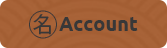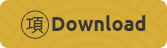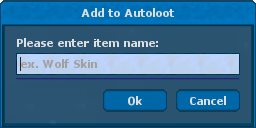Autoloot System
Introduction to Autoloot (Puar)!
To be able to use Autoloot (Puar), you first need to unlock it using 
Once you have Autoloot unlocked, you can begin configuring it by clicking on

After clicking on this icon, you will see the following menu:
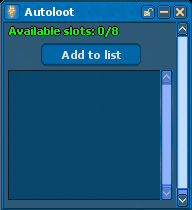
In the menu, you will see a button:
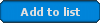
After entering the item name, it will be added to the list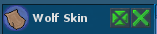 Next to the item, you will see two icons that function as follows:
Next to the item, you will see two icons that function as follows:


Remember that you can assign only two items to one backpack!
If the monster corpse contained items that are on our list, they will be automatically moved to the selected backpack.
If you're in party then your leader is only one with autoloot and whole party loot is sent to him.

Once you have Autoloot unlocked, you can begin configuring it by clicking on
After clicking on this icon, you will see the following menu:
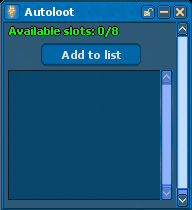
In the menu, you will see a button:
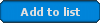
After entering the item name, it will be added to the list
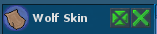 Next to the item, you will see two icons that function as follows:
Next to the item, you will see two icons that function as follows:


Remember that you can assign only two items to one backpack!
If the monster corpse contained items that are on our list, they will be automatically moved to the selected backpack.
If you're in party then your leader is only one with autoloot and whole party loot is sent to him.